Serving third party ad tags
To serve ads from a third party ad provider such as AdSense, you need to use third party ad tags. You should also insert a tracking link macro into the ad tag provided by the third party if you want to track clicks for such ads. Otherwise you won't log any clicks, although AdButler can still track the impressions that your ads get.
Before following this guide, ask your ad provider where and how to insert AdButler's tracking link macro into their ad tag, and whether you need to insert TRACKING_LINK or TRACKING_LINK_ENCODED. You may also want to read Examples of Common 3rd Party Ad Tags to see how to add AdButler's tracking link macros in the ad tags of popular third party ad providers.
How to add a third party ad tag in AdButler
- Get the third party ad tag from your ad provider, ensuring it contains a destination URL.
- Use a text editor to insert the appropriate AdButler tracking macro into the ad tag.
- Go to the section of the campaign where you will assign the third party ad (Advertisers > Your Advertiser > Your Campaign).
- Click Add Ad Item under the Ad Items table. The ad item type window will appear.
- Click Custom HTML / 3rd Party Tag. The New Ad Item settings page will appear.
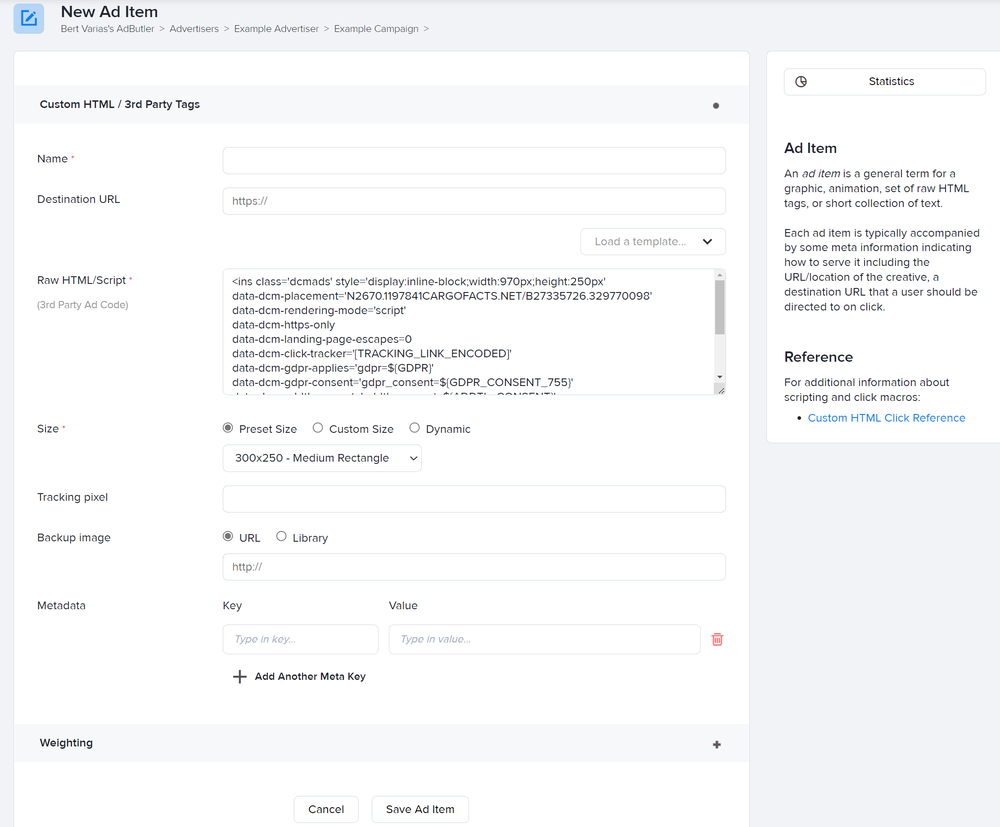
- Give the ad a name.
- Leave the Destination URL field blank.
- Paste the third party ad tag that you edited into the Raw HTML/Script field.
- Configure the other settings as needed, then click Save Ad Item.
You can now assign the campaign to a zone then send or place the zone tag on the publisher's site to serve the ad. Read our Quick Start Guide to learn how to assign a campaign to a zone and how to place zone tags.
Sample third party ad tag with included tracking link macros:

Serving AdButler ads through your account as a 3rd party tag
You may find that you have been given an AdButler ad tag from your customer, to be used as a 3rd party ad tag in your account. If you wish to use an AdButler tag, as a 3rd party tag, in your own AdButler account, you'll want to ensure you replace the CLICK_MACRO_PLACEHOLDER with our [TRACKING_LINK] macro and replace the corresponding click parameter with click_url
Example:
<script type="text/javascript">if (!window.AdButler){(function(){var s = document.createElement("script"); s.async = true; s.type = "text/javascript"; s.src = 'https://servedbyadbutler.com/app.js'; var n = document.getElementsByTagName("script")[0]; n.parentNode.insertBefore(s, n);}());}</script>
<script type="text/javascript">
var AdButler = AdButler || {};
AdButler.ads = AdButler.ads || [];
var abkw = window.abkw || '';
var plc789749 = window.plc789749 || 0;
document.write('<'+'div id="placement_789749_'+plc789749+'"></'+'div>');
AdButler.ads.push({handler: function(opt){ AdButler.register(187569, 789749, [728,90], 'placement_789749_'+opt.place, opt); }, opt: { place: plc789749++, keywords: abkw, domain: 'servedbyadbutler.com', click_url: '[TRACKING_LINK]' }});
</script>