How to enable or disable two-factor authentication
Two-factor authentication or 2FA (aka multi-factor authentication or MFA) helps secure online accounts by requiring you to enter an additional temporary code or password to log in to your account. AdButler's 2FA involves sending a security code to your account email. This is optional, but we highly recommend enabling it to help protect your account.
To toggle email two-factor authentication:
Log in to your AdButler account.
Click Settings at the bottom of the left navigation menu. The Settings page will appear.
Click Account. The Account page will appear.
Click Security. The security-related options will appear.

- Click on the Enable Two-Factor Authentication switch to enable or disable 2FA.
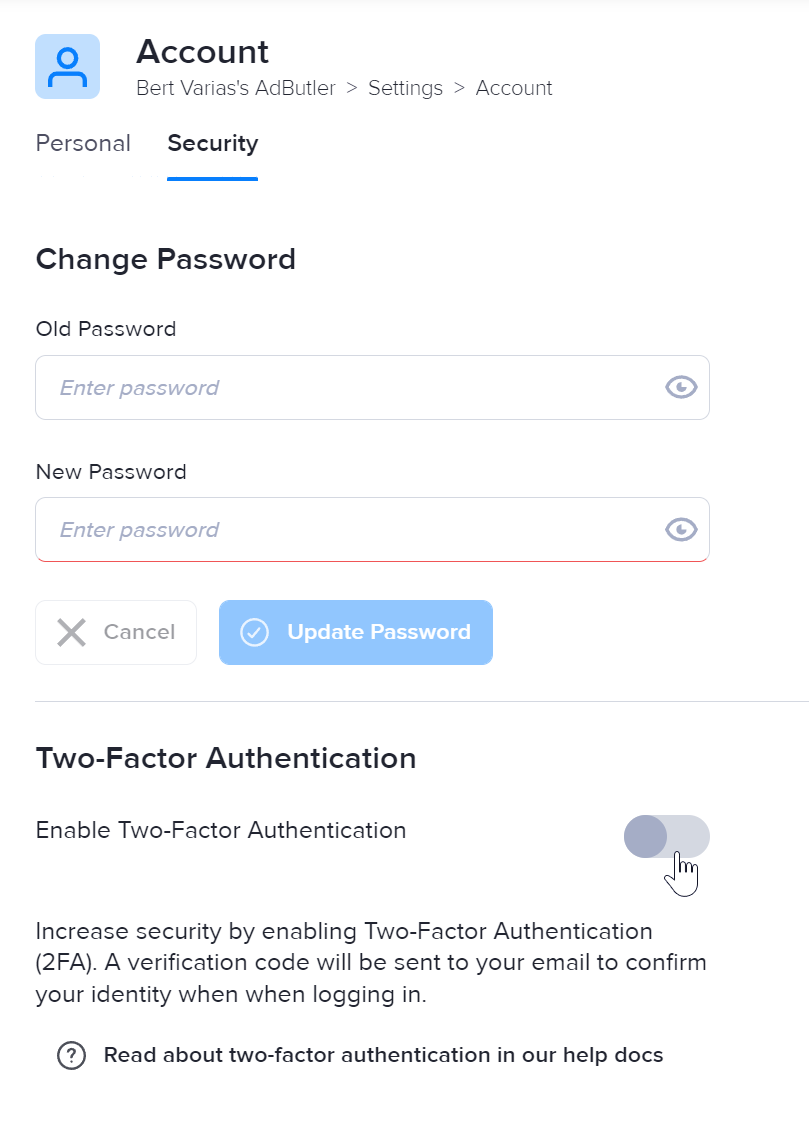
When enabling 2FA, a confirmation prompt will appear. Click Yes, Enable Two-Factor Authentication. You will be logged out of your account. 2FA will be enabled the next time you log in.

When disabling 2FA, a confirmation prompt will appear. Enter your account password then click Yes, Disable Two-Factor Authentication.
How to log in when email 2FA is enabled
Log in to your AdButler account. A verification code field will appear.
Check your account email's inbox for the AdButler message that contains the temporary six-digit code.
Go back to the AdButler log in page and enter the code.